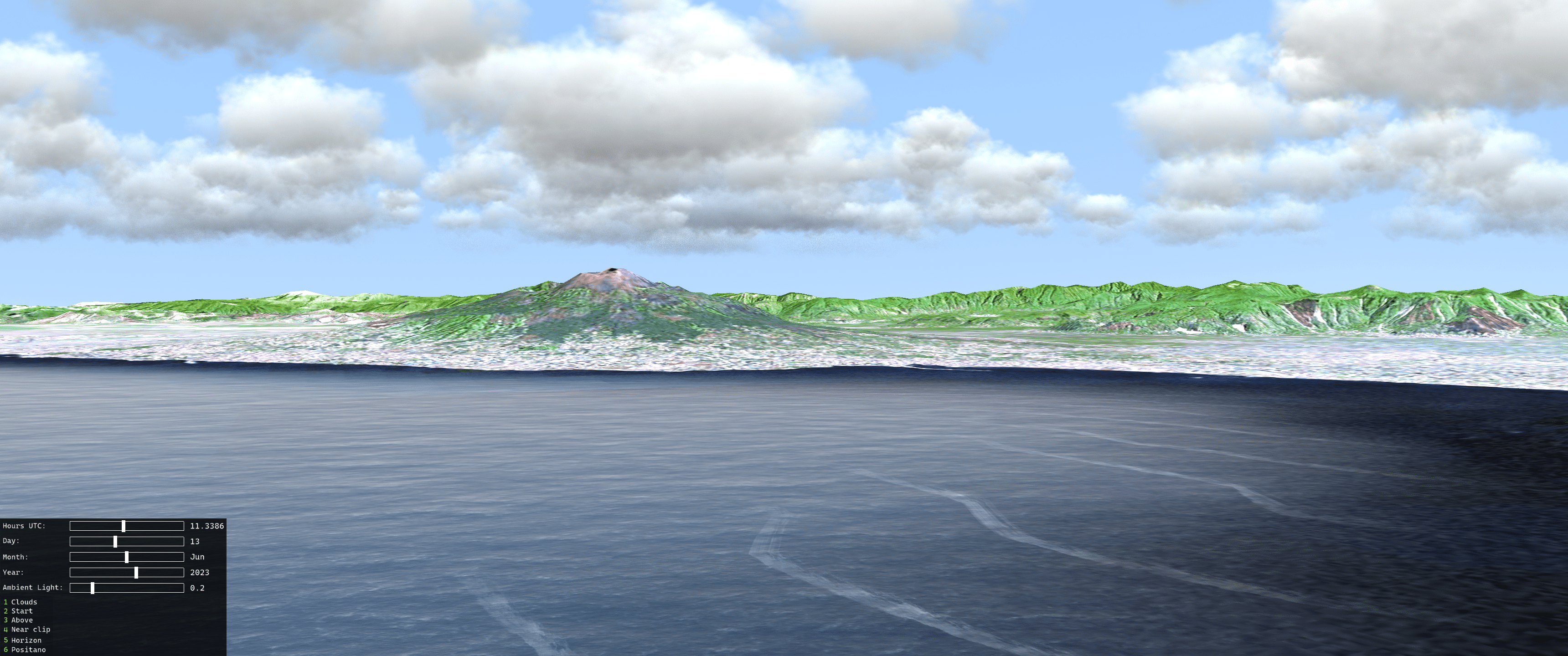Thanks to the fine folks at Pelican Mapping, the built-in integration of osgEarth with our SilverLining and Triton SDK’s are working well once again!
osgEarth comes with NodeKits for SilverLining and Triton, and as long as our SilverLining or Triton SDK’s are installed prior to building osgEarth, it should pick up support for them automatically. You will want to use the latest source from the osgEarth repository, or pick up the osgEarth 3.5 or newer release once it is available. It’s also important to use the latest SilverLining and Triton SDK’s – changes were made to both osgEarth and to our products to get them operating together again.
A very important step is to replace the “user shaders” in SilverLining and Triton with the ones provided with osgEarth. osgEarth now uses a logarithmic depth buffer by default, and this requires integration with our shaders to ensure the clouds and water sort properly against osgEarth’s terrain. You will find the replacement shaders for SilverLining and Triton here and here. They must go into Silverlining’s Resources/Shaders directory, and Triton’s Resources directory respectively.
If for some reason you are running osgEarth without logarithmic depth buffers (by passing in –nologdepth to osgearthViewer, for example,) you will NOT want to modify SilverLining’s or Triton’s shaders. The shader modifications included with osgEarth are specifically for logarithmic depth buffer integration, and if you are using a linear depth buffer instead, these modifications will just result in sorting errors.
Once that’s done, you should be able to view the silverlining.earth and/or triton.earth test files included in osgEarth with the osgearthViewer application. osgEarth also includes example applications for SilverLining and Triton you can start from. The built-in integration works, but it is just a starting point for you – you will want to extend it to support different cloud types and cloud positions, different sea states, ship wakes, etc.
Be sure to enter your license keys for SilverLining or Triton in the .earth files, or modify the included nodekits to hardcode them in. If your Triton scene in osgEarth appears to hang, it may be because you don’t have a valid license key for Triton set up – and the dialog box from Triton telling you this is hidden behind osgEarth’s full screen window, waiting for you to acknowledge it. You can use the Windows task manager to make it visible, or run osgearthViewer in windowed mode to get around that if need be.